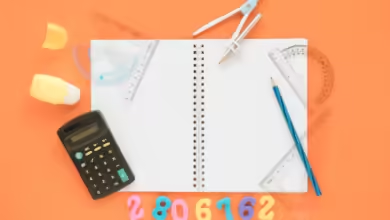Install windows 7 on asus x555da notebook laptop

How to Install Windows 7 on an ASUS X555DA Notebook Laptop
Installing Windows 7 on the ASUS X555DA notebook laptop can provide a fresh start or allow you to downgrade from a newer version of Windows. While Windows 7 may not be officially supported on modern devices, the ASUS X555DA can run it smoothly with the right steps and tools. This guide will walk you through the process of installing Windows 7 on your ASUS X555DA laptop.
Prerequisites
Before beginning the installation, ensure you have the following:
- A USB drive with at least 8GB of storage (this will be used to create a bootable installation drive).
- A Windows 7 installation disc or an ISO file.
- A USB mouse and keyboard (if your built-in keyboard or touchpad doesn’t work immediately after installation).
- The drivers for ASUS X555DA compatible with Windows 7 (can be downloaded from the ASUS website).
- A backup of all important files from your current system.
Step 1: Prepare a Bootable USB Drive
To install Windows 7, you first need to create a bootable USB drive.
- Download the Windows 7 ISO file: If you don’t have a physical copy of Windows 7, download the ISO from the official Microsoft website or use a trusted source.
- Use a tool like Rufus:
- Download and install Rufus from its official website.
- Insert your USB drive into the laptop.
- Open Rufus and select your USB device from the “Device” dropdown.
- Under “Boot selection,” click “Select” and choose the Windows 7 ISO file.
- Choose MBR for partition scheme (for BIOS or UEFI).
- Leave the file system set to FAT32 (for 32-bit) or NTFS (for 64-bit) depending on your version of Windows 7.
- Click Start to create the bootable USB.
Step 2: Set Up BIOS/UEFI to Boot from USB
- Enter BIOS/UEFI:
- Power off the ASUS X555DA laptop.
- Turn it back on, and as soon as the ASUS logo appears, press the F2 key repeatedly to enter BIOS/UEFI.
- Change Boot Order:
- In the BIOS settings, navigate to the Boot tab.
- Set your USB drive as the first boot option.
- Save changes and exit (usually by pressing F10).
Step 3: Install Windows 7
- Boot from USB:
- With the bootable USB inserted, restart your laptop. It should boot from the USB drive and show the Windows 7 installation screen.
- Start Windows 7 Setup:
- Select your language preferences and click Next.
- Click Install Now to begin the installation process.
- Choose Installation Type:
- When asked to choose between Upgrade or Custom Installation, select Custom (Advanced).
- Choose the partition where you want to install Windows 7. You can delete existing partitions and create a new one if needed.
- Start Installation:
- Once the partition is selected, click Next. Windows will begin copying files and installing the OS. This may take some time, and your laptop will restart several times.
Step 4: Install Drivers and Updates
After the installation process is complete, Windows 7 will boot up, and you will need to install the necessary drivers to ensure everything functions correctly on your ASUS X555DA.
- Install Chipset, Graphics, and Network Drivers:
- Visit the ASUS support page for the X555DA model and download the latest Windows 7 drivers for the chipset, graphics, audio, network, and other components.
- Install drivers one by one, starting with the chipset and then proceeding to graphics, network, and audio drivers.
- Activate Windows:
- If you have a Windows 7 product key, enter it when prompted during the installation. If not, you can enter it later through the Control Panel under System.
- Check for Windows Updates:
- It’s important to download and install all available Windows updates to ensure that your system is secure and up-to-date.
- Go to Control Panel > Windows Update and check for updates. Install all important and recommended updates.
Step 5: Final Setup
- Set Up User Accounts:
- During installation, you may be prompted to set up user accounts. Enter your desired username and password.
- Personalize Your Settings:
- Customize your desktop, taskbar, and other preferences according to your liking.
- Test the Functionality:
- Ensure that your touchpad, keyboard, sound, and Wi-Fi are working correctly. If any of these devices are not functioning, it could be due to missing drivers, which should be installed manually.
Troubleshooting Tips
- No Touchpad or Keyboard after Installation: If the built-in keyboard or touchpad doesn’t work, you may need to install the appropriate drivers manually using an external mouse and keyboard.
- Windows 7 Compatibility Issues: Some modern hardware may not be fully compatible with Windows 7. In such cases, you may need to find alternate drivers or check if the device requires additional software.
Conclusion
Installing Windows 7 on your ASUS X555DA notebook laptop can breathe new life into your device, offering a familiar, stable operating system for those who prefer it. By following the steps in this guide, you can successfully install and configure Windows 7 while ensuring all drivers are in place for optimal performance.
Remember that while Windows 7 is still functional, Microsoft no longer provides mainstream support, so it’s recommended to consider upgrading to a newer version of Windows for security and performance improvements in the future.